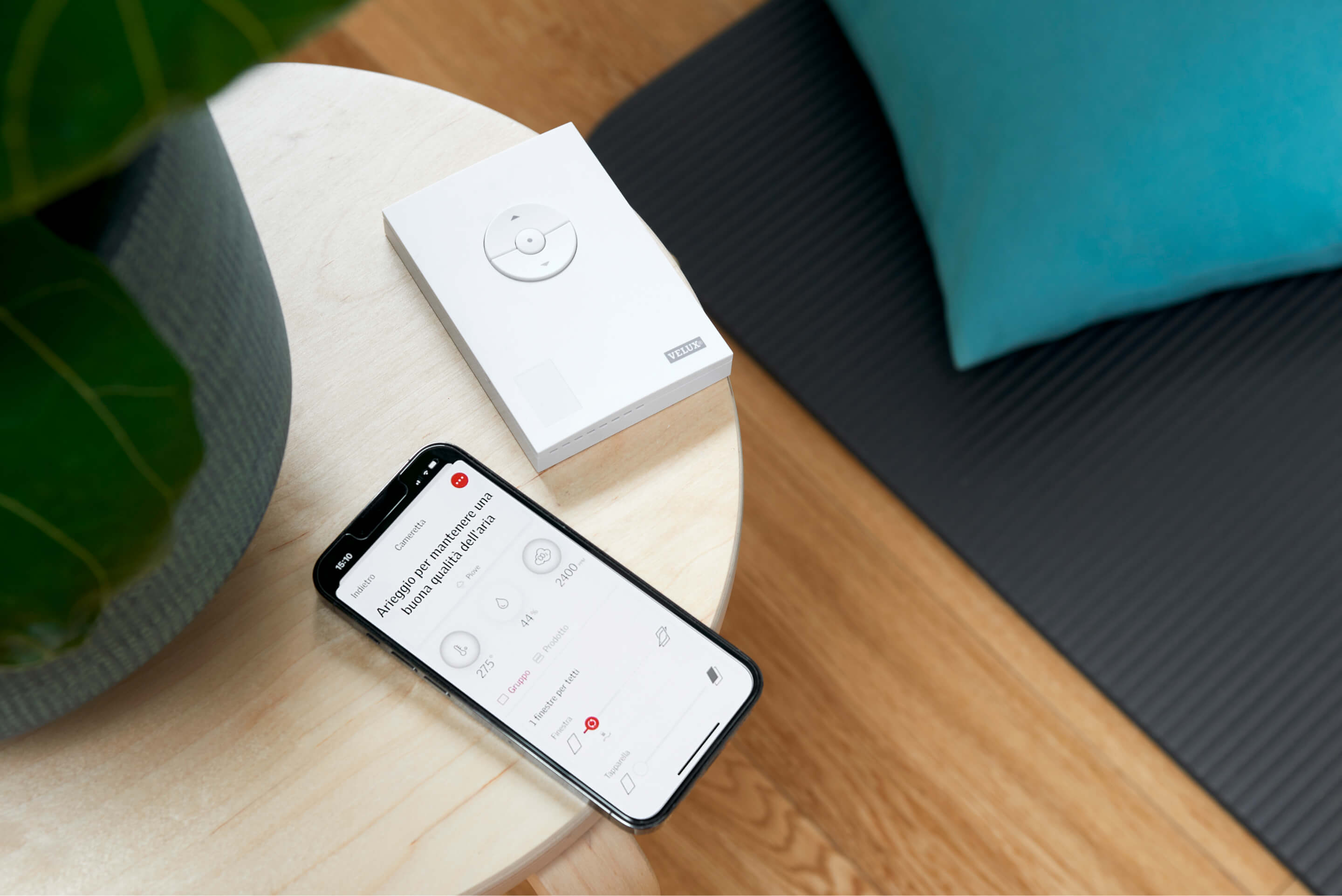Customer service
Customer Service is our flagship. A group of highly experienced and professional collaborators who will help you find the solution you are looking for and solve the most common problems, before and after the purchase.
Learn more

Need help?

Get a free Daylight Design Concept

Contact us